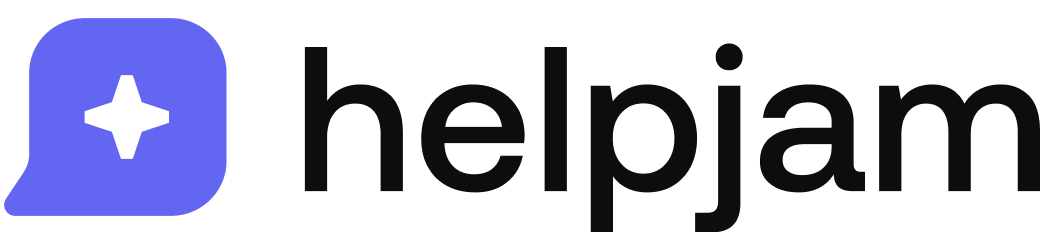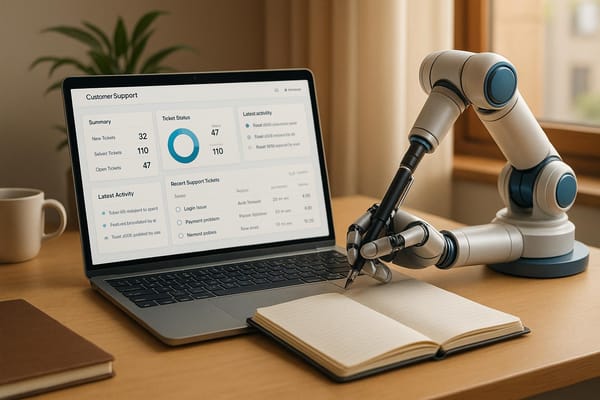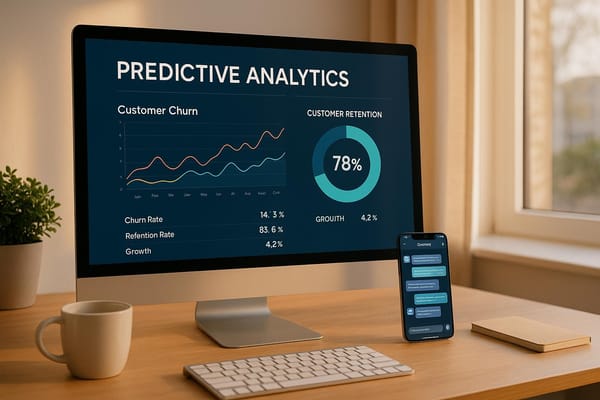How to Design Accessible Live Chat for All Users
Learn how to design accessible live chat systems that accommodate users with disabilities, ensuring compliance and enhancing user experience.
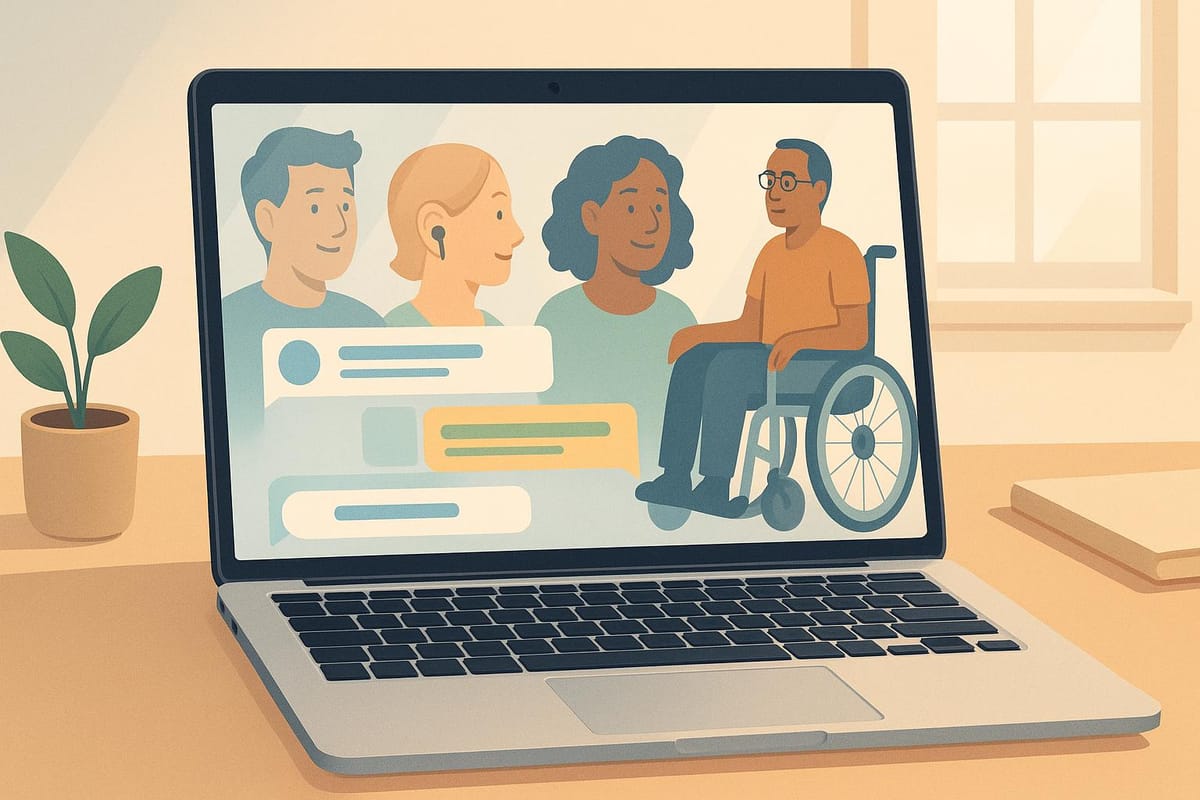
Want to make your live chat accessible to everyone? Here’s what you need to know:
Accessible live chat ensures that users with disabilities - whether visual, auditory, or motor impairments - can communicate without barriers. It also helps businesses comply with ADA regulations and WCAG standards, improving user experience and reaching a broader audience.
Key Takeaways:
- Keyboard Navigation: Enable logical tab orders, shortcuts, and focus indicators.
- Screen Reader Support: Add ARIA labels, role attributes, and automated announcements.
- Visual Adjustments: Offer high-contrast modes, text resizing, and customizable themes.
- Testing: Use tools like Lighthouse and NVDA, and gather feedback from users with assistive tech.
- Clear Communication: Write simple, concise messages and organize content for readability.
Quick Start Steps:
- Evaluate your current live chat setup for accessibility gaps.
- Implement WCAG Level AA standards like keyboard controls and screen reader compatibility.
- Test across devices, browsers, and assistive technologies.
- Use platforms like HelpJam to simplify compliance and customization.
Accessibility isn’t optional - it’s an ongoing process to ensure everyone can connect seamlessly.
Core Accessibility Standards
Creating an accessible live chat experience involves adhering to established standards that ensure equal usability for everyone.
WCAG and POUR Basics
The Web Content Accessibility Guidelines (WCAG) outline principles to make digital content accessible. These principles, known as POUR, include:
- Perceivable: Information must be presented in ways users can detect, regardless of ability.
- Operable: Interface elements should be usable by everyone, including those with disabilities.
- Understandable: Both content and functionality need to be easy to comprehend.
- Robust: Content must work with current and future assistive technologies.
WCAG also defines three levels of compliance:
| Level | Requirements | Suggested Use |
|---|---|---|
| A | Basic accessibility features | Minimum baseline |
| AA | Removes significant accessibility barriers | Ideal for live chat |
| AAA | Highest accessibility standards | Optional for added inclusivity |
For live chat systems, WCAG Level AA compliance is generally sufficient. This level includes features like:
- A minimum text contrast ratio of 4.5:1.
- The ability to resize text up to 200% without losing functionality.
- Multiple navigation methods to locate content.
- Clear error messages with suggestions for correction.
ADA Requirements
The Americans with Disabilities Act (ADA) mandates that businesses ensure digital services, including live chat, are accessible to individuals with disabilities. This involves:
- Equal Access: Chat features must work for users with varying disabilities.
- Reasonable Accommodations: Offering alternative communication methods when necessary.
- Technical Standards: While the ADA doesn't specify exact technical guidelines, following WCAG 2.1 Level AA standards typically ensures compliance.
The Department of Justice has clarified that websites and digital tools, like live chat, fall under ADA Title III, which governs public accommodations. This means businesses must make their chat interfaces accessible to avoid legal risks and provide inclusive service.
Key technical elements to consider include:
- Compatibility with assistive technologies.
- Navigation using only a keyboard.
- Clear visual indicators for focus.
- Proper heading structures.
- Descriptive and meaningful link text.
- Consistent navigation patterns.
Next, we’ll explore how to implement these standards effectively in live chat design.
Making Live Chat Accessible
Here’s how to create a live chat interface that everyone can use.
Keyboard Controls
Keyboard navigation is crucial for users who can't rely on a mouse, such as those with motor impairments. To make your chat interface keyboard-friendly, include these features:
- Keep the tab order logical and aligned with the visual layout.
- Use high-contrast focus indicators to show where the user is on the screen.
- Enable keyboard shortcuts for all chat functions.
- Let users skip repetitive navigation elements for easier access.
For instance, your chat interface could support the following commands:
| Action | Keyboard Command | Purpose |
|---|---|---|
| Open Chat | Alt + C | Quickly open the chat window. |
| Send Message | Enter or Ctrl + Enter | Send or configure messages. |
| Navigate Messages | Arrow Keys | Browse through chat history. |
| Access Menu | Alt + M | Open chat settings. |
| Close Chat | Esc | Exit the chat interface. |
Once keyboard controls are in place, focus on improving the interface’s visual accessibility.
Screen Display Features
To assist users with visual impairments, fine-tune the display settings of your live chat. Make sure it:
- Allows text resizing without breaking the layout.
- Meets color contrast guidelines, such as WCAG 2.1 Level AA.
- Includes options to adjust contrast and background settings.
- Provides clear visual cues for new messages and status updates.
- Offers themes like dark mode or high-contrast settings for better readability.
Screen Reader Support
After optimizing keyboard and visual features, ensure your chat interface works seamlessly with screen readers. This involves:
- Adding ARIA labels to describe all interactive elements.
- Assigning clear role attributes to each chat component.
- Setting up automatic announcements for new messages and status updates.
Accessibility Testing Steps
Evaluate your live chat's accessibility using both user feedback and technical tools to identify and address any barriers.
Testing with Users
Work directly with individuals who rely on assistive technologies to understand their challenges. Focus on users who:
- Are blind or have low vision and depend on screen readers
- Have motor impairments and use keyboard navigation
- Are deaf or hard of hearing
- Have cognitive disabilities
Gather insights on:
- Navigation flow and tab order
- Clarity of messages, visual contrast, and alerts
- Effectiveness of keyboard shortcuts
- Accuracy and timing of screen reader announcements
- The overall ease of using the chat
Testing Tools and Methods
Use a mix of automated tools and manual techniques to ensure accessibility:
| Testing Phase | Tools/Methods | What to Check |
|---|---|---|
| Automated Scanning | WAVE, aXe, Lighthouse | WCAG compliance, color contrast |
| Manual Verification | Keyboard navigation | Tab order, focus indicators |
| Screen Reader Testing | NVDA, VoiceOver | ARIA labels, proper announcements |
| Color Analysis | WebAIM Contrast Checker | Text and background contrast ratios |
Combining these methods with user feedback ensures a thorough evaluation of accessibility.
Browser and Device Testing
Accessibility should be consistent across all platforms. Here's how to test:
-
Desktop Browsers
Test in Chrome, Firefox, Safari, and Edge. Check for proper keyboard shortcuts, screen reader compatibility, and layout stability during zoom. -
Mobile Devices
Ensure touch targets are appropriately sized, gesture controls work as intended, and the responsive design maintains accessibility. -
Assistive Technologies
Verify functionality with tools like screen magnifiers, speech recognition software, and alternative input devices.
Testing across various devices and tools ensures your live chat is accessible to everyone.
Writing Clear Chat Content
Clear, accessible content is essential for effective live chat support, ensuring all users can easily engage with it.
Simple Message Guidelines
Craft messages that are easy to understand and accessible for everyone:
- Use straightforward language.
- Keep messages brief.
- Break down complex ideas into smaller, separate points.
- Write in active voice.
- Focus on one main idea per message.
For example, instead of saying:
"We regret to inform you that your inquiry necessitates escalation to our technical support department for further investigation."
Say:
"I'll connect you with our tech team who can help solve this issue."
This approach ensures screen reader users receive clear, sequential information without unnecessary complexity.
Content Organization
Organizing chat content improves readability and navigation. Here's how to structure it effectively:
| Content Element | Best Practice | Example |
|---|---|---|
| Chat Headers | Use clear, descriptive titles | "Order Status Update" vs "Update" |
| Message Groups | Group related details together | Combine shipping info in one area |
| Response Times | Set clear expectations | "I'll respond in 2-3 minutes" |
| Status Updates | Provide clear progress indicators | "Looking up your order..." |
HelpJam's platform includes tools to maintain consistent structure, making it easier for screen reader users to follow conversations. Pair structured text with accessible visual elements for a seamless experience.
Image Descriptions
When images are shared in chat, follow these steps to ensure accessibility:
-
Write Descriptive Alt Text
Alt text should clearly describe the image's purpose and content, keeping it concise yet informative. -
Icon Descriptions
For icons and buttons:- Use clear labels for all interactive elements.
- Be descriptive about status indicators.
- Keep icon meanings consistent throughout the chat.
HelpJam's AI-powered editor helps you create accurate alt text, ensuring visual content is accessible to every user during chat interactions. This makes the chat experience more inclusive for all.
HelpJam Accessibility Features
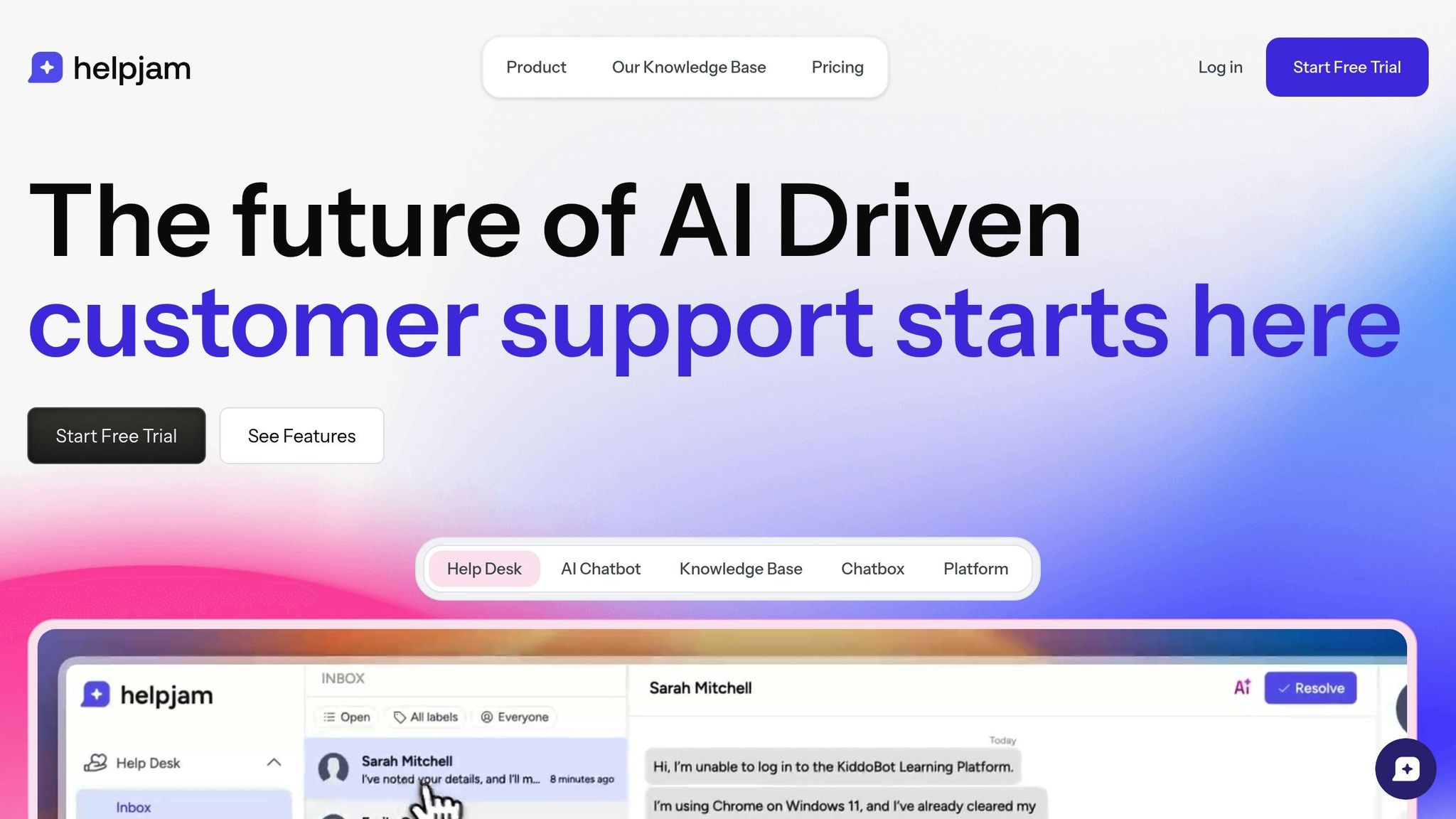
Chat Window Settings
HelpJam includes adjustable options to make live chat more user-friendly and accessible. Here's a breakdown of its key settings:
| Setting Type | Features | User Benefit |
|---|---|---|
| Visual Display | Change font size, enable high contrast mode, use custom color schemes | Improves readability |
| Keyboard Navigation | Control tab order, use shortcut keys, see focus indicators | Allows navigation without a mouse |
| Notifications | Receive visual alerts and sound notifications | Keeps users aware of new messages |
| Language Support | Fully translatable interface | Accommodates language preferences |
These options can be customized using a straightforward menu, making it easy for users to adjust the chat environment to their needs. On top of these settings, HelpJam's AI tools offer even more accessibility enhancements.
AI Support Features
HelpJam's AI-powered tools simplify support with smart automation. The AI Chatbot uses resources like knowledge bases, PDFs, and web pages to provide accurate answers. It also offers quick access to essential support details and enables a smooth transition to live agents for more complex issues.
Assistive Tech Support
To ensure inclusivity, HelpJam integrates assistive technologies alongside its chat and AI features. Its AI-driven rich text editor allows support agents to quickly create and translate accessible content. This ensures users receive clear, easy-to-understand assistance in their preferred language.
Conclusion
Key Takeaways
Creating an accessible live chat system means focusing on keyboard navigation, screen reader compatibility, and flexible display options. The essential elements include:
- Visual Adjustments: High contrast modes, adjustable font sizes, and customizable color schemes.
- Easy Navigation: Full keyboard control and clear focus indicators.
- Clear Communication: Straightforward language, well-organized content, and accurate image descriptions.
- Technical Compatibility: Screen reader support and integration with assistive technologies.
These points can guide you in making your live chat more user-friendly for everyone.
Steps to Get Started
Upgrading your live chat for accessibility doesn't have to be overwhelming. Platforms like HelpJam offer built-in tools designed to meet WCAG and ADA standards. Here's how you can begin:
1. Evaluate Your Current Setup
- Identify gaps in keyboard navigation.
- Check how well your chat works with screen readers.
- Review options for visual adjustments like font size and color schemes.
2. Leverage HelpJam’s Accessibility Features
- Activate high contrast modes.
- Set up keyboard shortcuts for smooth navigation.
- Configure visual and audio notifications.
- Add multilingual support for broader accessibility.
3. Test and Improve
- Use assistive technologies to test your live chat's usability.
- Gather feedback from users to identify areas for improvement.
- Monitor engagement data to pinpoint enhancements.
Accessibility isn’t a one-time task - it’s an ongoing effort. Regular updates based on user feedback and evolving standards ensure your live chat remains inclusive for all users. HelpJam’s tools make this process more manageable, helping you create a better support experience.
FAQs
How can I make sure my live chat meets WCAG and ADA accessibility standards?
To ensure your live chat is accessible and compliant with WCAG (Web Content Accessibility Guidelines) and ADA (Americans with Disabilities Act) standards, focus on creating an inclusive experience for all users.
Start by incorporating features like keyboard navigation, screen reader compatibility, and high-contrast color schemes to support users with visual, auditory, or motor impairments. Follow WCAG guidelines to make your chat interface clear, perceivable, and easy to interact with. Additionally, ensure ADA compliance by providing equal access to your platform, meeting legal requirements for accessibility.
HelpJam's customizable chat widget is designed to help businesses offer accessible live chat support, making it easier to meet these standards while delivering a seamless experience for all customers.
What accessibility features should a live chat include to support users with disabilities?
To ensure live chat is accessible for users with disabilities, it’s important to include key features that address various needs. These may include:
- Keyboard navigation for users who rely on keyboards or assistive devices instead of a mouse.
- Screen reader compatibility to help visually impaired users understand chat content.
- Adjustable text size and contrast for better readability.
- Real-time transcription or text-based alternatives for users with hearing impairments.
By incorporating these features, businesses can create a more inclusive and user-friendly experience for everyone, regardless of their abilities.
How can I test my live chat system to ensure it's accessible for users with disabilities?
To ensure your live chat system is accessible, test it across a variety of devices like desktops, smartphones, and tablets, as well as different operating systems. Additionally, evaluate its compatibility with assistive technologies such as screen readers (e.g., JAWS, NVDA, VoiceOver), screen magnifiers, and speech recognition tools.
Pay close attention to user interactions, ensuring all functions are intuitive and easy to navigate. Testing with real users, including those with disabilities, can also provide invaluable feedback to identify and resolve accessibility barriers.